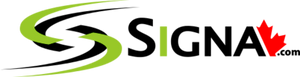Fusion 360 System Requirements
Engineered for Fusion 360. Built for Design, Simulation, and CAM Without Lag.
Fusion 360 blends CAD, CAM, CAE, and PCB design into a single platform—which means your hardware needs to handle 3D modeling, simulation, toolpath generation, and rendering all at once. While it runs on many machines, professionals need more than just "minimum specs" to stay productive.
At Signa, we’ve tested Fusion 360 with real engineering workflows—from product design to CNC prep. Whether you're a mechanical designer, machinist, or engineer, our systems are optimized to give you responsive performance and rock-solid reliability.
⚙️ Processor (CPU) – For Modeling, Simulations & Toolpath Generation
Fusion 360 is lightly threaded for modeling but uses multiple cores for simulations, rendering, and CAM calculations. A fast, modern CPU ensures snappy performance across the board.
Recommended CPUs:
-
Intel Core Ultra 9 285K
-
AMD Ryzen 9 7950X / 9950X
These CPUs offer high single-core speeds for sketching and assembly work, plus the multi-core strength needed for FEM simulations, toolpath calculations, and exports.
💡 If you're using Fusion 360 alongside Inventor, AutoCAD, or SolidWorks, let us know—we’ll tailor your build accordingly.
Graphics Card (GPU) – Real-Time 3D Viewports and Rendering
Fusion 360 offloads real-time display tasks to the GPU. A strong GPU means faster orbiting, smoother zooming, and better performance with complex assemblies or visual styles.
Recommended GPUs:
-
NVIDIA RTX 5080 / 5070 – Ideal for CAD, PCB, and rendering workflows
-
NVIDIA RTX 5090 – For large assemblies, 4K+ displays, and multitasking
-
RTX 5000 Ada – Professional drivers and stability for engineering teams
Why NVIDIA?
Fusion 360 is fully compatible with both GeForce and RTX Professional cards. If you need Autodesk certification or long-term stability, go with the Pro series.
Memory (RAM) – Keep Assemblies and Simulations Running Smoothly
Fusion 360 isn't heavy on RAM for small projects—but when you’re working with large assemblies, mesh simulations, or CAM files, memory usage can spike.
Recommended RAM:
-
Minimum: 32GB
-
Ideal for most professionals: 64GB
-
Simulation-heavy users or multitaskers: 128GB
Having enough RAM prevents system lag when switching between design, simulation, and manufacturing environments.
Storage (Drives) – Fast Loads, Quick Saves, No Waiting
Fusion 360 loads, saves, and caches files frequently—especially when working in the cloud. Fast storage ensures your files open instantly and sync quickly with Autodesk’s servers.
Recommended setup:
-
Primary Drive: 1TB–2TB NVMe SSD for OS, Fusion 360, and active projects
-
Secondary NVMe SSD: For CAM output, render cache, and design archives
-
Archive: Large HDD or NAS for backups and completed projects
Why NVMe?
Fusion 360 benefits from the speed of NVMe SSDs when working with large assemblies, simulation results, and cloud syncing.
Why Choose a Signa Workstation for Fusion 360?
✅ Built and tested specifically for Fusion 360 and Autodesk workflows
✅ Balanced CPU + GPU performance for design, simulation, and CAM
✅ Compatible with AutoCAD, Inventor, SolidWorks, and more
✅ Expert local support in Toronto
✅ Custom-built to your project size, workflow, and budget
📞 Ready to Design, Simulate, and Machine Without Bottlenecks?
Whether you're prototyping or generating CAM-ready files, we’ll help you build a system that keeps up with every part of your Fusion 360 workflow.
🔗 Book your free consultation today
📍 Visit us: 3457 Yonge Street, Toronto
📞 Call us: (416) 488-9208
- 8% off
Signa Computer Systems
Signa 4K/6K Animation PC w/ Intel, AMD, RTX 40/50XX Graphics - Canadian
Sale price $2,399.00 CAD Regular price $2,599.00 CADUnit price /UnavailableVery low stock (3 units)