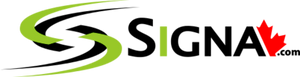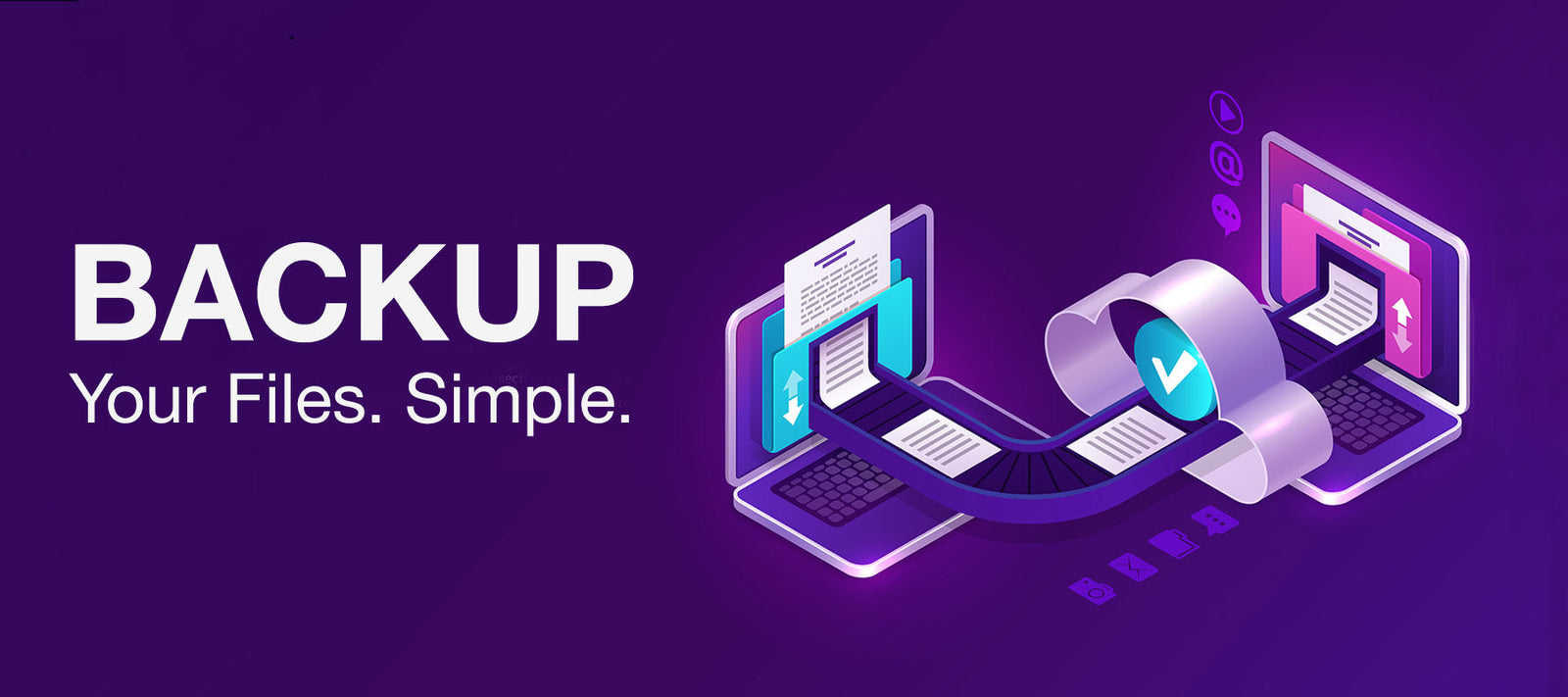When you think about backing up your files, you might think "No, not another task I need to do, this can wait." - but keep in mind, backing up your files might be easier than you think. On top of that, if you don't backup your files, getting those files back if something happens to them is going to be difficult, it will take a lot more of your time and it might cost you a pretty penny.
We recommend maintaining a minimum of three copies of your data: two backups and one working copy.
1 backup and 1 working copy: Put your backups on at least two different types of storage: your primary disk and a backup drive. This is your "private cloud" or "personal cloud," respectively.
1 cloud backup: Keep just one of these copies off-site (ie. in the cloud, or public cloud.)
These three easy measures can assist in keeping your data secure! For both Mac and PC, here is a brief how-to guide.
Backup Files on a Mac:
- Use the USB port to plug in external drive (the drive should be empty or contain files you no longer need).
- Run Time Machine and pay attention to the drives you're selecting because the drive will be reformatted.
When Time Machine is finished, you will have two copies of the data: your original and your drive backup.
If you'd like, move on to a cloud backup next. Syncing to iCloud is a quick and simple fix.
For Windows 10 or 11 PC backups:
- Connect an external disk to a USB port.
- Launch "File History," and follow the instructions.
- Turn on OneDrive file syncing or utilize Google Drive to sync your files for cloud backup in Windows 10.
- Pro tip: divide your backup drive into two partitions: one for images, and the other for file history.
As always, send us an email if you require assistance configuring and validating your backup.
Send an email to help@signa.com, and we'll help you prevent unintentional loss of the data in your digital life, including your work, papers, images, and videos.