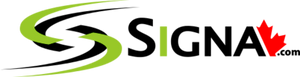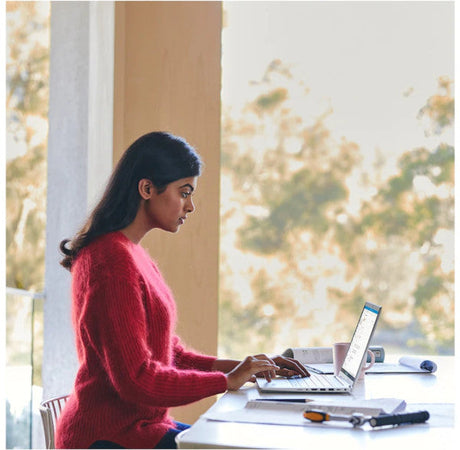Talk to an Expert
We love showing our customers how to get maximum performance for a set budget.
Adobe Premiere Pro System Requirements
Engineered for Premiere Pro. Built for Smooth, Fast Video Editing.
Adobe’s official specs will let you launch Premiere Pro, but they won’t give you smooth scrubbing, fast exports, or stability on demanding timelines. If you edit professionally, your workstation should accelerate your workflow—not stall your creativity.
At Signa, we’ve tested and fine-tuned systems specifically for Premiere Pro to find what truly matters for real-world video editing, color grading, and export speed. Whether you’re editing YouTube content, corporate videos, or 4K+ productions, our systems are built to keep you moving.
⚙️ Processor (CPU) – Multi-Core Power for Editing and Encoding
Premiere Pro benefits from multiple CPU cores, especially during encoding, effects processing, and timeline playback with heavy codecs. However, clock speed still matters for responsiveness while editing.
Best CPUs for Premiere Pro:
-
Intel Core Ultra 9 285K
-
AMD Ryzen 9000 Series
These CPUs provide an ideal balance of high clock speeds for timeline responsiveness and enough cores to accelerate encoding and background processes.
💡 Doing heavy After Effects work alongside Premiere? Let us know so we can recommend the best CPU and RAM setup for your combined workflow.
Graphics Card (GPU) – Speed Up Effects, Playback, and Exports
Premiere Pro uses your GPU for hardware-accelerated playback, GPU effects, and faster rendering with CUDA acceleration. A powerful GPU will significantly reduce export times and smooth playback of high-resolution footage.
Top recommendation:
-
NVIDIA RTX 4000 Ada (Professional Series)
This card offers excellent CUDA performance, stability, and certified drivers for Premiere, ensuring accelerated exports and stable playback even on 4K and 6K timelines.
GeForce vs RTX Professional:
GeForce cards perform well in Premiere and are cost-effective for many editors. For studios prioritizing reliability and Adobe-certified workflows, RTX Professional Series GPUs offer an edge in stability and driver support.
Memory (RAM) – Keep Your Timelines Flowing
Premiere Pro uses a significant amount of RAM, especially with 4K+ footage, proxies, and multi-layer timelines.
Recommended RAM:
-
Minimum: 32GB
-
Ideal for most editors: 64GB
-
Power users (4K/6K workflows, multicam, After Effects integration): 128GB+
More RAM reduces caching delays and ensures smoother playback while editing high-resolution content.
Storage (Drives) – Fast Storage Means Faster Workflow
Video editing demands fast read and write speeds, both for footage access and for cache and previews.
Recommended setup:
-
Primary Drive: 1TB–2TB NVMe SSD for OS, Premiere, and current projects
-
Secondary NVMe SSD: For media cache and active project files
-
Archive: Large HDD or NAS for completed projects and footage storage
Why NVMe?
NVMe SSDs are much faster than SATA SSDs, enabling faster scrubbing, quicker file access, and shorter import/export times during your workflow.
Why Choose a Signa Workstation for Premiere Pro?
✅ Tuned specifically for Premiere Pro and Adobe Creative Cloud workflows
✅ Certified GPUs and stable drivers for reliability
✅ Expert local support in Toronto
✅ Built only with what you need for video editing
✅ Custom configurations for any editing workflow and budget
📞 Ready to Level Up Your Premiere Pro Workflow?
From fast edits to quick exports, we’ll build a workstation that keeps you ahead of deadlines without bottlenecks.
🔗 Book your free consultation today
📍 Visit us: 3457 Yonge Street, Toronto
📞 Call us: (416) 488-9208
- 17% off
Signa Computer Systems
Signa 4K/6K Animation PC w/ Intel, AMD, RTX 40/50XX Graphics - Canadian
Sale price $1,699.00 CAD Regular price $2,049.00 CADUnit price /UnavailableVery low stock (4 units) - 17% off
Signa Computer Systems
Sale price $1,650.00 CAD Regular price $1,999.00 CADUnit price /Unavailable - 10% off
HP
HP ProBook 460 G11 16" Notebook - Intel Core Ultra 7 155U - 16 GB RAM - 512 GB SSD
Sale price $1,399.00 CAD Regular price $1,549.00 CADUnit price /Unavailable - 11% off
Signa Computer Systems
Signa 4K 8K Video Animation PC - AMD, Intel, RTX and Quadro Graphics
Sale price $3,099.00 CAD Regular price $3,499.00 CADUnit price /Unavailable - 19% off
Signa Computer Systems
Signa Home & Office PC 2000 w/ AMD, Intel, RTX GFX – Proudly Canadian
Sale price $1,750.00 CAD Regular price $2,166.00 CADUnit price /Unavailable - 19% off
Signa Computer Systems
Proudly Canadian - Signa Home and Office PC 3000 - AMD and Intel CPUs
Sale price $2,499.00 CAD Regular price $3,099.00 CADUnit price /Unavailable - 26% off
HP
HP ProBook 440 G11 14" Notebook - Intel Core Ultra 5 125U - 16 GB RAM - 256 GB SSD
Sale price $1,149.00 CAD Regular price $1,549.00 CADUnit price /Unavailable - 39% off
HP
HP ProBook 445 G11 14" Notebook - AMD Ryzen 7 7735U - 16 GB - 512 GB SSD
Sale price $949.00 CAD Regular price $1,549.00 CADUnit price /Unavailable